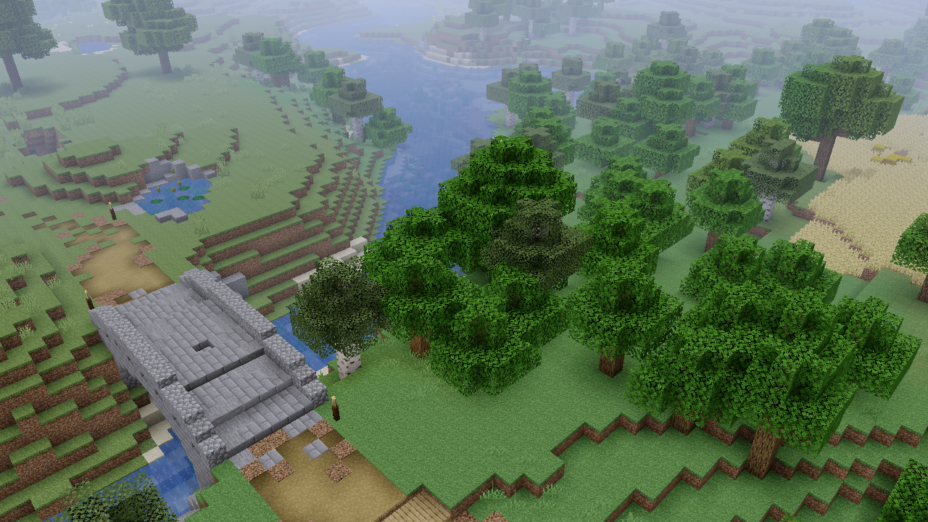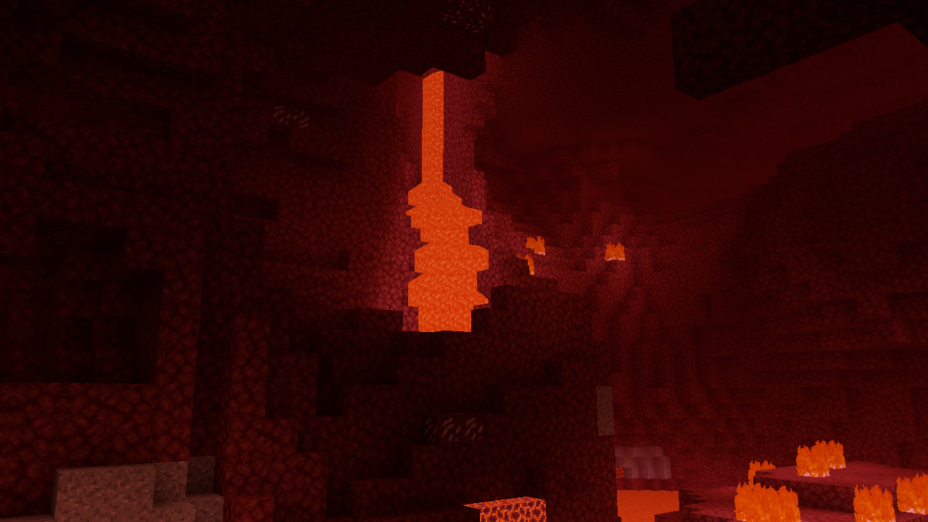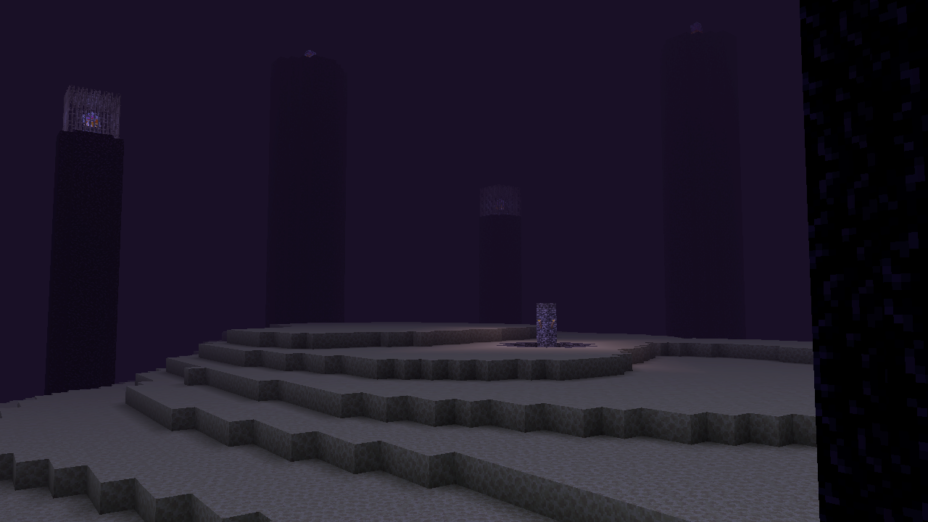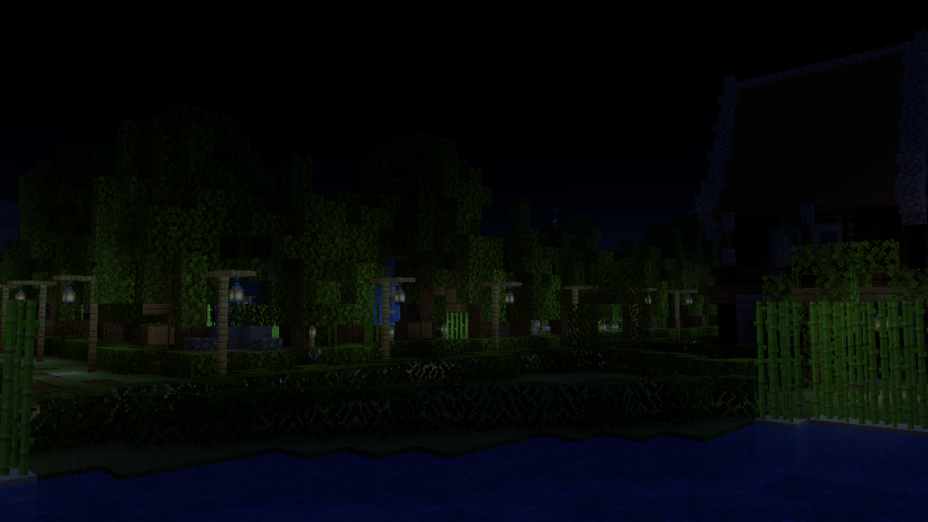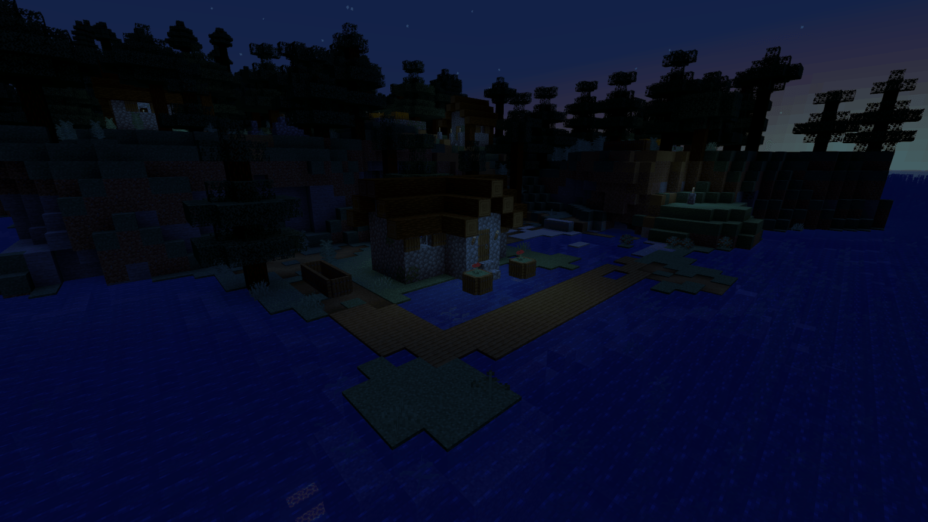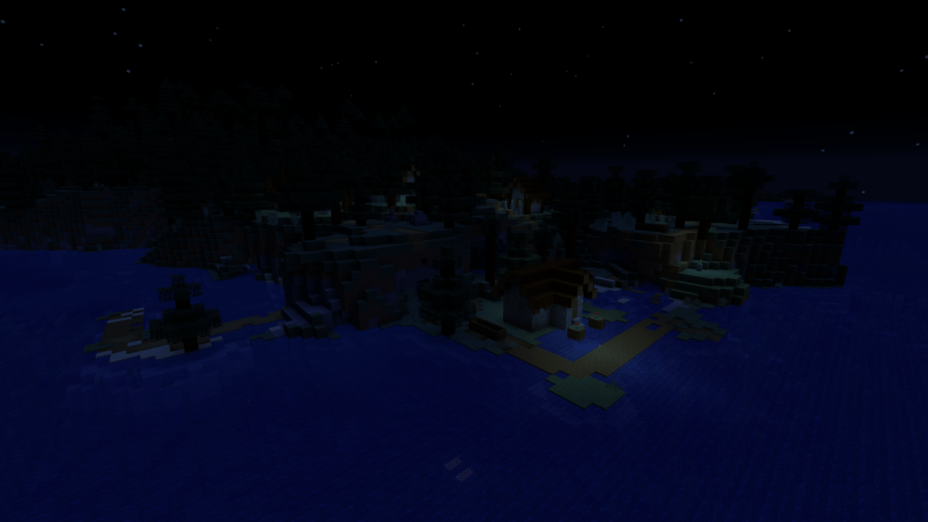Share to Twitter Share to Pinterest Share to Reddit Share to Facebook

Cyanide is a customizable shaderpack for Minecraft, designed for weak PCs and simple mini-games.
| Developer | 👤mlgimposter |
|---|---|
| Style | 🧱Vanilla |
| Support GPUs |
|
| Loaders |
|
| Performance Impact | Potato |
| Settings | 30 |
| Presets | 🛠️Minecraft nostalgic+4 |
| Features | Customization+5 |
| Created | Nov 20, 2021 |
| Updated | Dec 24, 2021 |
| Stats |
|
One great thing about the Cyanide Shader pack is that the creator allows anyone to create their own new shader packs using it as a base. Most of the shaders available aren’t open-source, so it’s a cool feature worth mentioning. The default fog effects are good enough to use as a base, too, so it’s not just an empty gesture. Combined with the improved lighting, the realistic fog allows for creeping banks to come rolling in off of oceans and lakes. It’s perfect for using if you want to make a Halloween or creepy-themed map. More realistic sunrises and sunsets allow for better lighting during dawn and dusk too.
The lighting isn’t all good, though. Because it is more bright and vivid where present, players will really notice when there is no lighting, like when going into The End to fight the dragon. Make sure to pack some lava or plenty of torches to light up dark places, because they’re barely visible without help. There are some other, small effects, like movement in the grass and tree foliage, but the list of features for Cyanide Shaders is kind of limited. It’s more of a shader pack for building on by other users who want to make their own thing than something most players would pick to use as a permanent addition to their game.
Like all shader packs, you’ll need Optifine or Iris Shaders to load and use Cyanide Shaders. Cyanide gets regular updates right now, so Minecraft 1.19 and 1.18 are the best options. If you’ve ever wanted to experiment with a shader pack but don’t know how to build your own, Cyanide Shaders is a good option worth downloading and trying.
Cyanide compatible versions:
- 1.20
- 1.19.4
- 1.19.3
- 1.19.2
- 1.19.1
- 1.19
- 1.18.2
- 1.18.1
- 1.18
- 1.17.1
- 1.17
- 1.16.5
- 1.16.4
- 1.16.3
- 1.16.2
- 1.16.1
- 1.16
- 1.15.2
- 1.15.1
- 1.15
- 1.14.4
- 1.14.3
- 1.14.2
- 1.14.1
- 1.14
- 1.13.2
- 1.13.1
- 1.13
- 1.12.2
- 1.12.1
- 1.12
- 1.11.2
- 1.11.1
- 1.11
- 1.10.2
- 1.10.1
- 1.10
- 1.9.4
- 1.9.3
- 1.9.2
- 1.9.1
- 1.9
- 1.8.9
- 1.8.8
- 1.8.7
- 1.8.6
- 1.8.5
- 1.8.4
- 1.8.3
- 1.8.2
- 1.8.1
- 1.8
- 1.7.10
- 1.7.9
- 1.7.8
- 1.7.7
- 1.7.6
- 1.7.5
- 1.7.4
- 1.7.2
- 1.7
- 1.6.4
- 1.6.2
Features
Over 5 new features are available in Cyanide Shaders to enhance your gaming experience.
📊 Performance Impacts
Disclosure
Decrease in performance can vary from device to device, driver version, and many other factors, you should test yourself on your machine for the best result.
- None
- No performance decreases
- Small
- ~5%
- Medium
- ~10%
- High
- ~25%
- Extreme
- +50%
- BloomSmallEnhance the game's lighting and create a more realistic and immersive visual experience
- CustomizationNoneCustomize various aspects of the game's visual effects.
- DarkNoneEnjoy exploring dark and mysterious environments, such as caves or ruins.
- LightMediumEnhance the game's overall visual quality.
- Tone MappingSmallAdjusting the brightness, contrast, and saturation levels.
There are 5 profiles pre-built into Cyanide Shaders to adjust the level of intensity of these effects.
| Profiles | Nostalgic | Performance | Default | Realistic | Vanilla |
|---|---|---|---|---|---|
Bloom | |||||
Fog | |||||
Tonemap Operator |
Cyanide Shaders allow you to change more than 30 settings to suit your needs.
| Settings | Description | Options |
|---|---|---|
| Cyanide Shaders | Credits - MLGImposter, Akashii, XorDev. |
|
| Shadersmod | Select the shaders loader you're using. [i] Select Iris to fix the sky. |
|
| Atmospherics Modify the atmospheric visuals of the shaderpack. | ||
| Fog | Generates fog which has the color synced with the time. [i] Requires Fog to be set to Fancy in Detail Settings |
|
| Density | Modify the density of the fog. [i] Too high values may cause a few issues. |
|
| Distance | Modify the distance from the fog. [i] The distance is also affected by the render distance. |
|
| Post-Processing Toggle Post-Processing effects, such as bloom. | ||
| Bloom | Creates a blur effect on bright surfaces. [i] Could affect performance. |
|
| Bloom Strength | Modify the intensity of the blur effect. |
|
| Colors Modify the colors of the shaderpack. | ||
| Tonemap Operator | Simulates HDR, and modifies colors. [i] Choose Uncharted 2 to make the game look like Minecraft Xbox 360 Edition. |
|
| Lighting | ||
| Sunrise Red Amount |
| |
| Sunrise Green Amount |
| |
| Sunrise Blue Amount |
| |
| Brightness |
| |
| Day Red Amount |
| |
| Day Green Amount |
| |
| Day Blue Amount |
| |
| Brightness |
| |
| Sunset Red Amount |
| |
| Sunset Green Amount |
| |
| Sunset Blue Amount |
| |
| Brightness |
| |
| Night Red Amount |
| |
| Night Green Amount |
| |
| Night Blue Amount |
| |
| Brightness |
| |
| Nether | ||
| Red Amount |
| |
| Green Amount |
| |
| Blue Amount |
| |
| End | ||
| Red Amount |
| |
| Green Amount |
| |
| Blue Amount |
|
How To Install Cyanide Shaders
Supported OptifineRecommend • 1.19.1—1.8.8
- Support Forge / Vanilla
- Extra features
- Good performance
Supported IrisRecommend • 1.19.1—1.16.2
- Support Fabric / Quilt
- Better performance, depend on your hardware
Optifine Installation Guide
Note
Your device must have Java installed to run the Forge and Optifine installers.
Quick Java Installation Guide
Download Java
Download the Java installer from the official website here.
Open Installer
Once you have downloaded the file, run it and click the Install button.
How to install Cyanide Shaders with Optifine?
Download Optifine
Get the latest version of Optifine for your Minecraft version.
Download OptifineInstall Optifine
Run the Optifine installer and follow the on-screen instructions to complete the installation.
Download Cyanide Shaders
Go to the download section and get shaders zip file. Unzip the file if necessary, as some shader developers may bundle multiple shader versions in one zip file.
Jump to Download Section
Launch Minecraft
Start the Minecraft launcher and make sure you have the Optifine profile selected.
In-game Shaders menu
Go to Options > Video Settings > Shaders to access the shaders menu.
Open shaderpacks folder
Click on the "Shaders Folder" button to open the folder where shaders are stored, so you can add or remove shaders as desired.
Install Cyanide Shaders
Copy or move the downloaded Cyanide shaders zip file into the shaderpacks folder.
Select Cyanide Shaders
Choose Cyanide shader pack from the list of available shaders in the options menu.
How to install Cyanide Shaders with Forge and Optifine?
Quick Installation Guide
Install Forge
Obtain the latest version of Forge that is compatible with your Minecraft version.
Download Minecraft ForgeLaunch Minecraft
Start the Minecraft launcher and select the version of Minecraft you want to install Forge on. Run the game once by clicking on the "Play" button to create necessary files for Forge.
Install Forge Client
Double-click on the Forge installer jar file and choose "Install Client" in the window that appears.
Install Optifine
Download the Optifine jar file after Forge is installed. Move the Optifine jar file to the mods folder in the .minecraft directory.
Download OptifineLaunch Forge Profile
Launch Minecraft using the "Forge" profile, Optifine will be automatically loaded along with Forge.
Install Chocapic13's Shaders
Now the installation is the same as from the above Optifine instructions, just follow the steps starting from step 5.
Iris Installation Guide
Note
Your device must have Java installed to run the Iris installer.
Quick Java Installation Guide
Download Java
Download the Java installer from the official website here.
Open Installer
Once you have downloaded the file, run it and click the Install button.
How to install Cyanide Shaders with Iris?
Download Iris Shaders
Find the latest version of the Iris Shaders installer and download it.
Download Iris InstallerInstall Iris Shaders
Open the downloaded jar file, and choose the preferred game version and installation type.
⯈ Iris Install:
If you don't plan on using any other mods with Iris, choose this option.⯈ Fabric Install:
Choose this option if you want to use Iris with Fabric and other mods. The Iris jar files will be copied to the mods folder within the .minecraft directory.Start Installation
After selecting the game version and installation type, click the "Install" button to start the installation process.
Launch Minecraft
Start the Minecraft launcher and make sure you have the Iris profile selected.
Note
Select the Fabric profile if you opt for the Fabric installation type.
In-game Shader Menu
Open the Minecraft game and go to Options > Video Settings > Shader Packs to access the shaders menu.
Tip
To simplify the process, simply drag and drop the shader ZIP file directly into the Minecraft window, bypassing the next two steps.
Open shaderpacks folder
Click on the "Open Shader Pack Folder" button to access the folder where shaders are stored.
Install Cyanide Shaders
Copy or move the shaders zip file into the shaderpacks folder.
Select Cyanide Shaders
Choose installed shader pack from the list of available shaders in the options menu and click the "Apply" or "Done" button to select it.
Tip
When the shader pack is selected, its name will be changed to yellow.
📥 Cyanide Shaders — Download
Something You Should Know
- Our links are only from the official developer, so you can be sure they are secure.
- No modifications or edits are made to the files.
- 👨💻 mlgimposter is the creator of Cyanide Shaders
Cyanide Shaders All Versions- v1.1
Release
61.4K downloadsUpdated on 24 Dec, 2021
Cyanide Shaders All Versions- v1.0
Release
1K downloadsUpdated on 20 Nov, 2021
🔄 Update Logs
v1.1
- Cleaned a bit and removed unused code
- Color changes and improvements
- New options
v1.0
- Added ACES Approximated and Reinhard tone mapping
- Removed some useless features
SUPPORT THE AUTHOR(s)